Salesforce DX environment setup
To create a Lightning web component from the CLI, you must have an lwc directory in your Salesforce DX project.
The Salesforce Developer Experience (DX) is a set of tools that streamlines the entire development life cycle. It improves team development and collaboration, facilitates automated testing and continuous integration, and makes the release cycle more efficient and agile. source
So let's go through each step and set up the Salesforce DX
System requirements
Salesforce CLI supports the following operating systems.
- Windows—Windows 7 (64-bit and 32-bit) or later
- Mac—macOS 10.11 or later
- Linux—Ubuntu 14.0.4
Common terminology used in DX environment
1. Scratch Org - It is a source-driven and disposable deployment of Salesforce code and metadata. Scratch Orgs are driven by source, Sandboxes are copies of production.
Note - Scratch orgs do not replace sandboxes
2. Dev Hub - It is the main Salesforce org that you will use to create and manage your scratch orgs.
Enable Dev Hub in Your Org
- Log in as System Administrator to your Developer Edition
- From
Setup, enter Dev Hub in the Quick Find box and select Dev Hub - To enable Dev Hub, click Enable.
Note - After you enable Dev Hub, you can’t disable it.
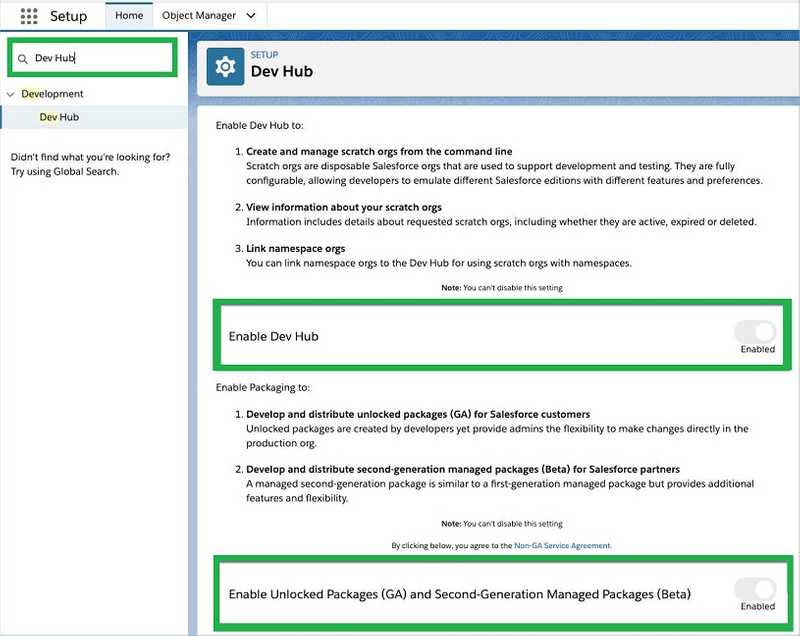
Install the Visual Studio Code
Visual Studio Code: It is a source code editor developed by Microsoft for Windows, Linux, and macOS. It is a super fast and lightweight Source Code Editor, which can be used to view, edit, run, and debug source code for applications. Front-end developers mainly use it.
https://visualstudio.microsoft.com/downloads/
Install Salesforce CLI
Download Salesforce CLI using the appropriate link for your operating system:
| S.NO | Operating system | Link |
|---|---|---|
| 1 | macOS | https://sfdc.co/sfdxcliosx |
| 2 | Windows 32-bit | https://sfdc.co/sfdxcliwin |
| 3 | Windows 64-bit | https://sfdc.co/sfdxcliwin64 |
| 4 | Debian/Ubuntu 64 | https://sfdc.co/sfdxclilinux |
| 5 | Debian/Ubuntu x86 | https://sfdc.co/sfdxclilinux_x86 |
Verify Salesforce CLI installation
In order to verify the CLI setup is done successfull. Type the below command in Terminal or Command Prompt
sfdx;If You see something like this, it means CLI is installed successfully.
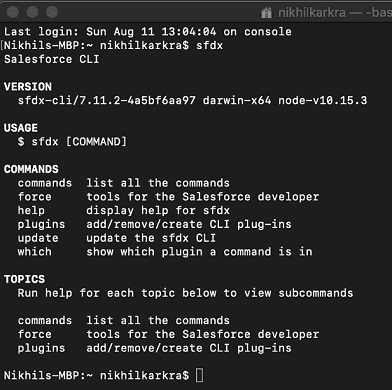
Verify the CLI version
To work with Lightning web components, you need version 45 or higher of the Salesforce CLI. Check the installed version by running the below command.
sfdx plugins --coreThe command outputs version numbers of CLI and plugins like shown below:
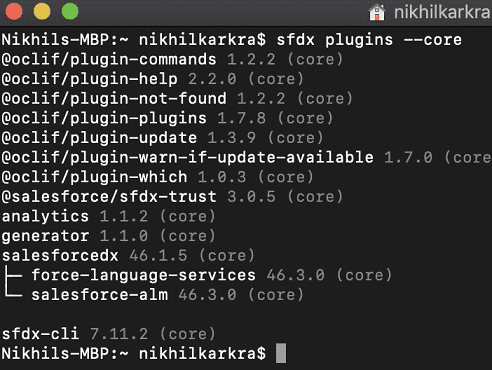
Install Salesforce Extension Pack in VS Code
Salesforce Extension Pack provides powerful features for working with the Salesforce CLI, the Lightning Component framework, Apex, and Visualforce.
Note: You can’t develop Lightning web components in the Salesforce Developer Console.
- Launch Visual Studio Code.
- On the left toolbar, click the Extensions icon.
- Search for Salesforce Extension Pack and click Install.
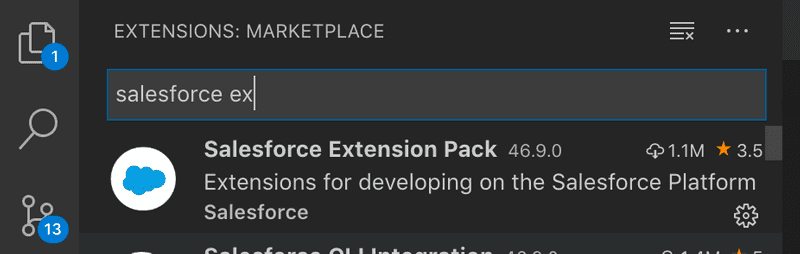
Verify Salesforce Extension installation
In Visual Studio CodeVisual Studio Code, open the Command Palette by pressing Ctrl+Shift+P on Windows or Cmd+Shift+P on macOS. Enter sfdx to filter for commands provided by the Salesforce Extensions.
If You see something like this, it means Salesforce Extension Pack is installed successfully.

Scratch Org Creation
A scratch Orgs are temporary Salesforce Orgs where developers will build source code and configure an application.
Steps to create default Scratch Org
- Go to command palette in visual studio code and find
sfdx: create a default Scratch Org…. Select the command.

- Select Configuration file which automatically suggested by vs code
- Give the alias name for the org
- Give the no of days that you wanted to use scratch org. Maximum value is 30 Days.
Once above process completed it will create a default scratch org associated with your Dev Hub Org.
You can verify the scratch org
- first go to command palette in visual studio code and find
sfdx: Open Default org. - press
Enterit will open the your org that you have created.
